Model:
Dell PowerConnect 2824
Function:
8K MAC addresses
VLAN-aware MAC-based Switching in Managed and Secure Modes
In Managed or Secure mode, the switch system always performs VLAN-aware bridging. Classic bridging
(IEEE802.1D) is not performed (where frames are forwarded based only on their destination MAC
address). However, a similar functionality may be configured for untagged frames. Addresses are
associated with ports by learning them from the incoming frames source address.
Short-Reach — Reduction of power over Ethernet cables shorter than 40m.
Port Mirroring
Storm Control
Port Based Virtual LANs (VLANs)
Link Aggregation
Spanning Tree Protocol (STP)
Class of Service (CoS) Features
- The switches support four queues per port.
Remote Monitoring
(RMON) is an extension to the Simple Network Management Protocol (SNMP),
which provides network traffic statistics.
enable managed mode:
按 "mode" pin hole on the front of the switch 大約 10 次左右 (又或者是 2s 一次)
之後 Switch 會 reboot 入 managed mode (2s 一下的不會 reboot)
managed mode LED lights 之後會長亮
2824:

2816:

Green Flashing
Indicates diagnostics in progress, firmware loading, or Management Mode transition.Green Solid
Indicates the switch is in Managed Mode.Amber Solid
Diagnostics has failed.Amber Flashing
No valid image.Off
Indicates Unmanaged mode or Secure mode.
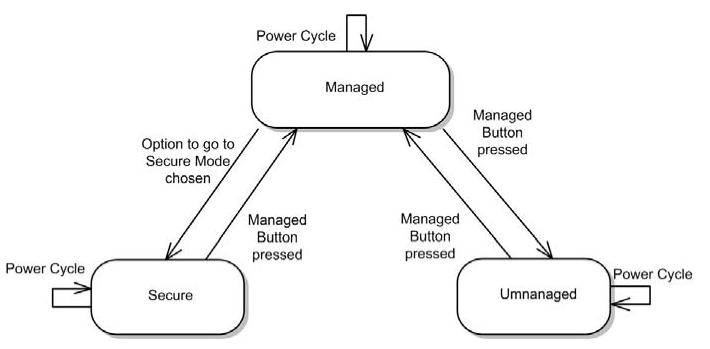
web panel:
http://192.168.2.1
Default Login
Username=admin
Password=admin | no password
Secure Mode
This mode keeps the existing configuration active, but it prevents users from making
configuration changes by removing the IP address of the device so that it becomes inaccessible for
configuration.
Reset
Hold the button for 30 seconds, the switch will reboot.
Hold button (2s) set it to "unmanaged mode".
Hold button reboot it
(即是在 unmananaged mode 內長按之後待它 reboot)
go to link
no click on "Restore Saved Configuration"
Apply Changes
After reboot, the switch will in "managed mode"
Setting
* System -> System -> Advanced Settings -> General Settings
* Jumbo Frames
Switch -> Address Tables -> Dynamic Address Table
* Spanning Tree -> Global Settings
* Default: ON
* VLAN Membership
* VLAN Port Settings
Upgrade
# check version:
Home -> System -> Versions -> Versions
* Boot PROM Name (powerconnect_28xx_boot-10013.rfb)
* Firmware Image Name (powerconnect_28xx-10045.ros)
Software Version 1.0.0.33
Boot Version 1.0.0.12
Hardware Version 00.00.02
# check uptime & Service Tag & Serial No
# Set Time
Home -> System -> Versions -> Asset
Upgrade:
Download:
using the Service Tag download the latest Firmware for the switch / or the Boot Update.
http://support.dell.com/
By TFTP Software
console> enable
console# config
config# interface vlan 1
console(config-if)# ip address 10.10.10.101 /24
console(config-if)# exit
config(config)# exit
config# exit
console# copy tftp://10.10.10.10/powerconnect_28xx-10045.ros image
console#copy tftp://{tftp address}/{file name} boot
console# reload
By WEBUI
Home -> File Management
- File Download
- File Upload
* The boot software is copied but does not become active until the switch is reset.
